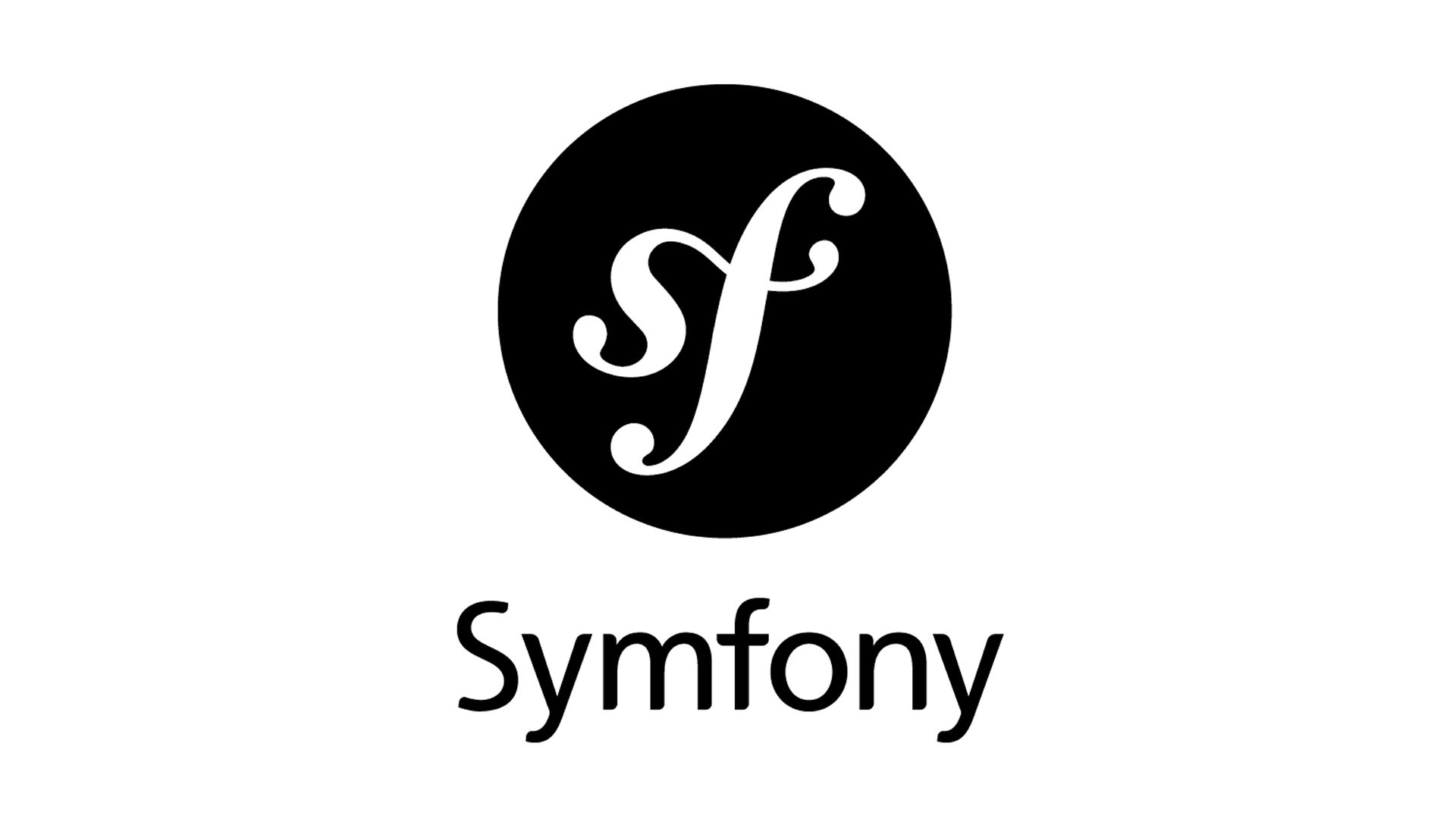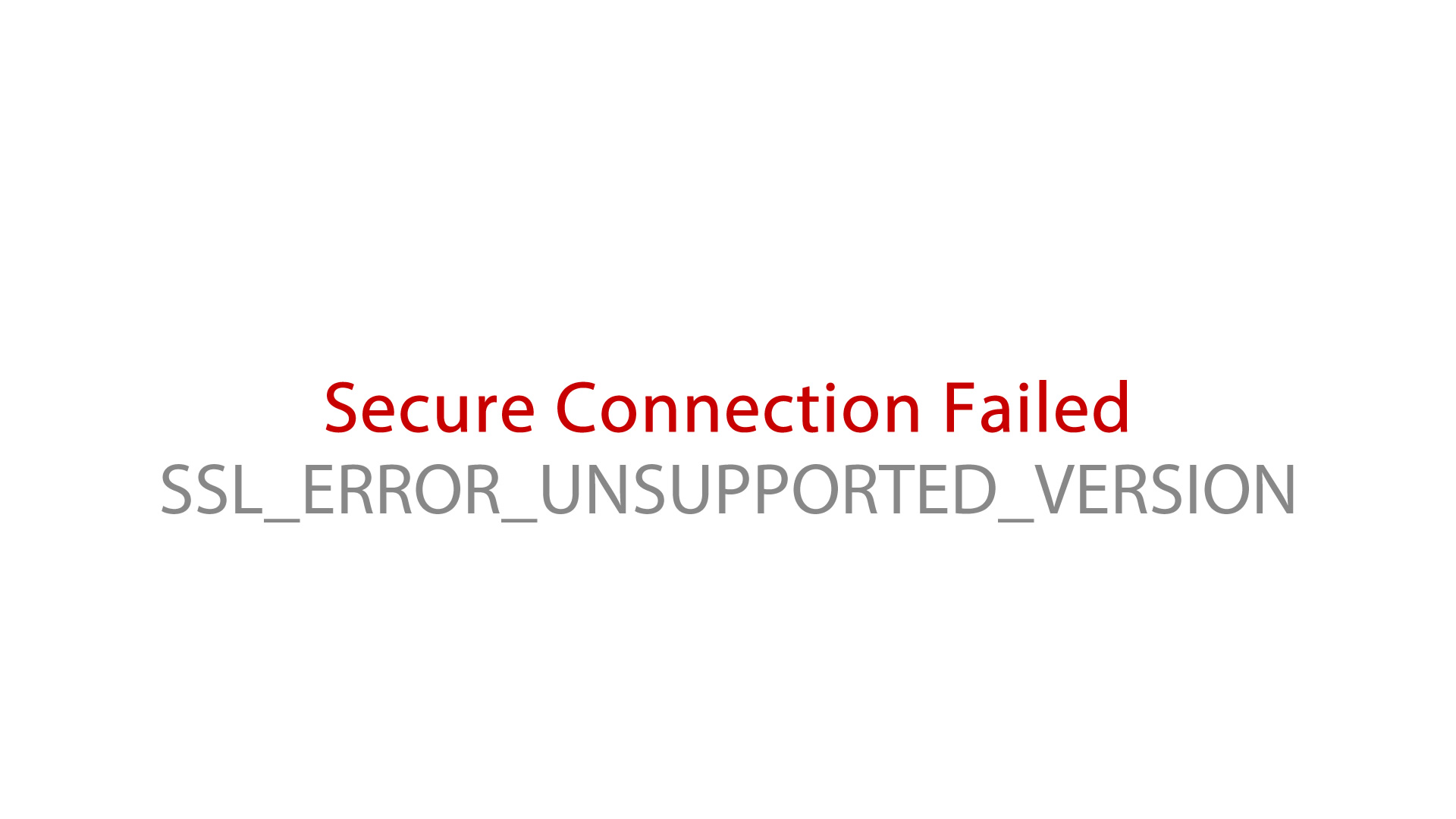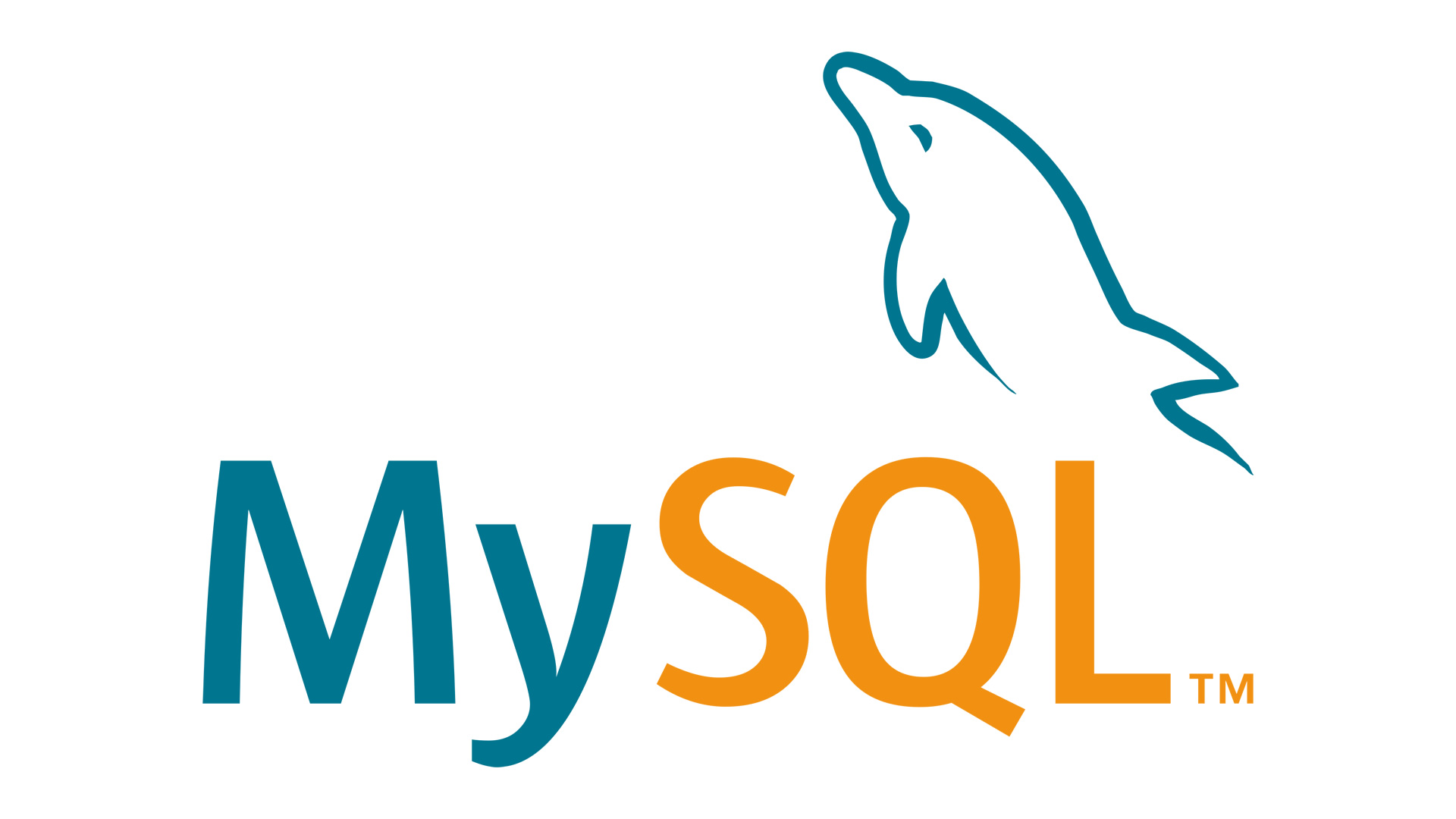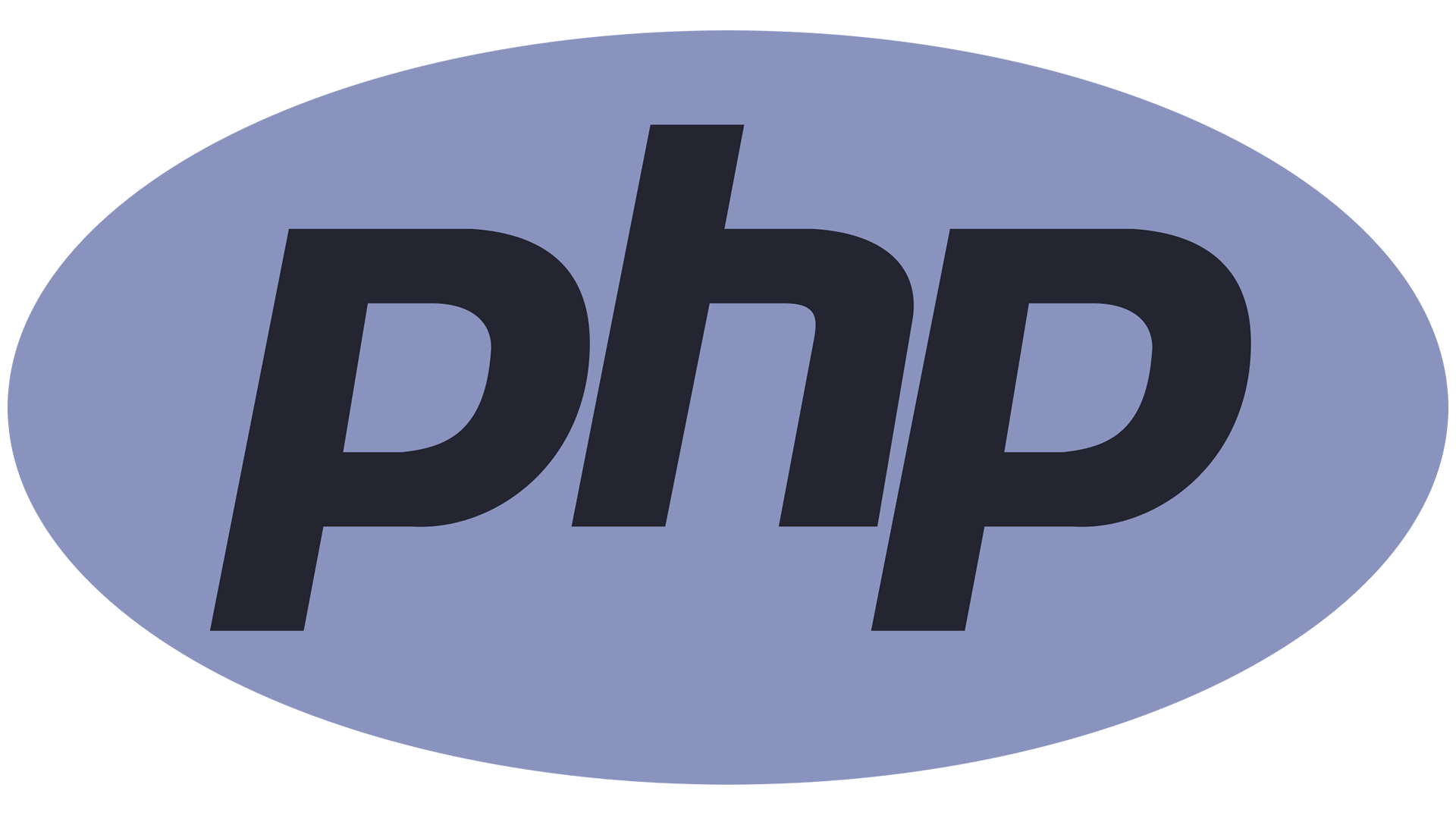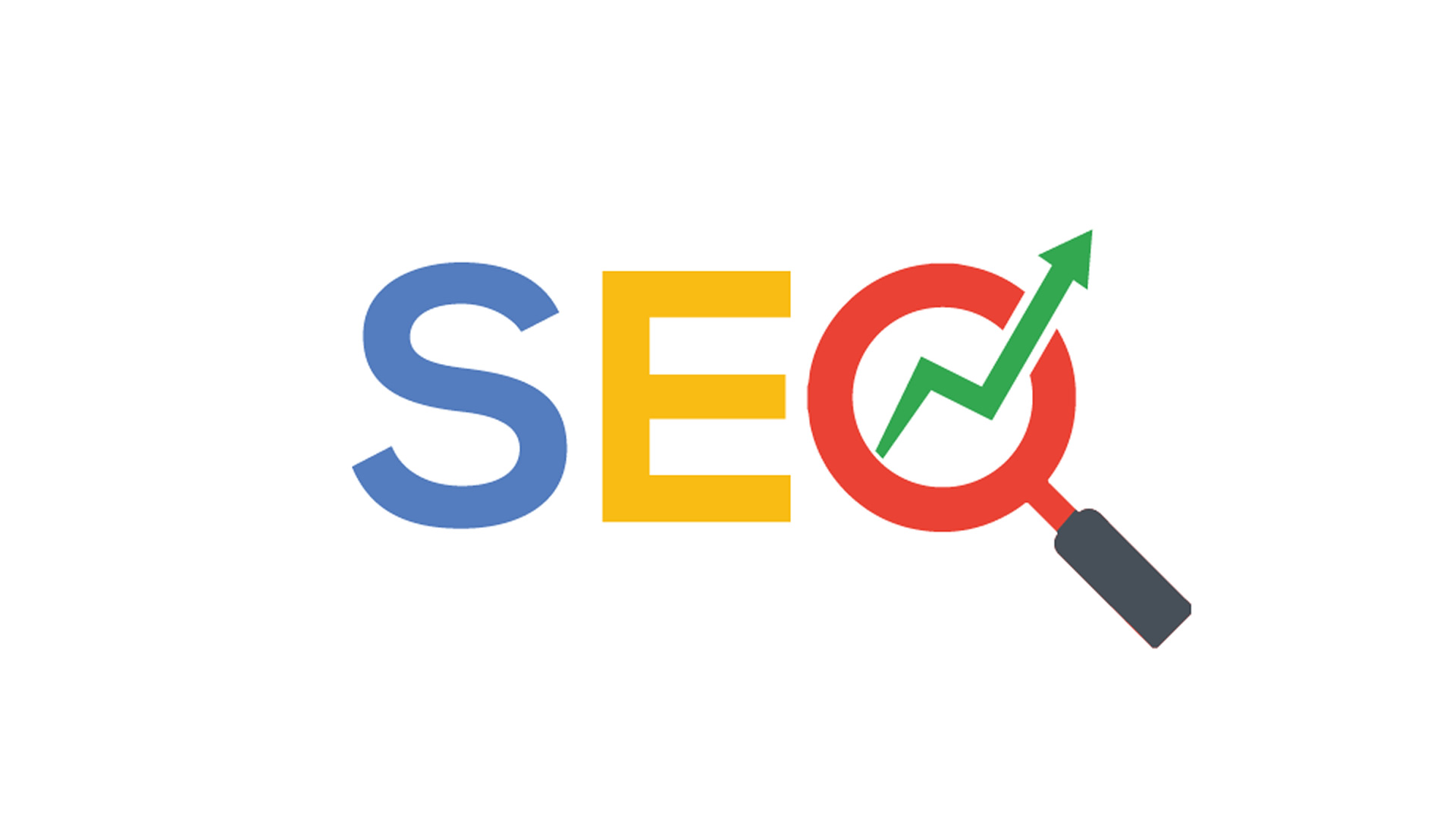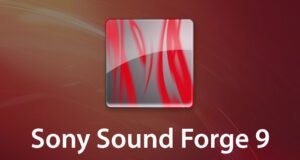SSL_ERROR_UNSUPPORTED_VERSION
Secure Connection Failed
“SSL_ERROR_UNSUPPORTED_VERSION” typically occurs in the internet browser when you’re trying to access a website that uses an outdated or unsupported SSL/TLS protocol version.
How to fix, I will explain you on the example of a Firefox web browser…
To disable this error message, you would need to modify Firefox’s configuration settings, but please be aware that this might compromise your security. It’s generally recommended to keep your browser and security protocols up to date.
Here’s how you might proceed:
- Open a new tab in Firefox and type about:config in the address bar.
- You will see a warning message about changing advanced settings. Proceed with caution, as modifying these settings can affect the security and stability of your browser.
- Search for security.tls.version.min.
- Double-click on the security.tls.version.min preference to edit it.
- Change the value to a lower number. For example, changing the value to 1 might disable some newer TLS versions, but this can make your connection less secure. Only do this if you fully understand the implications and risks.
- Close the about:config tab.
- Restart Firefox.
These changes of settings can have serious security implications and may lead to vulnerabilities in your browser. It’s important to keep your browser and security protocols up to date to ensure your online safety.
write your question bellow in the “Leave a Reply” form.
Thanks!
“SSL_ERROR_UNSUPPORTED_VERSION” is a common error message that you may encounter when using a web browser to connect to a website that uses SSL/TLS (Secure Socket Layer/Transport Layer Security) for secure communication. This error typically indicates a problem with the SSL/TLS protocol version being used for the connection.
Here are some possible reasons for encountering this error:
- Outdated Browser: Your web browser might be outdated and doesn’t support the SSL/TLS version required by the website. In this case, you should update your browser to the latest version.
- Outdated SSL/TLS Protocol: The website you are trying to access might be using an outdated or insecure SSL/TLS protocol version that your browser no longer supports for security reasons. In such cases, it’s important for the website administrator to update their server’s SSL/TLS configuration to use a more secure protocol version.
- Firewall or Antivirus Interference: Sometimes, firewall or antivirus software can interfere with SSL/TLS connections and cause this error. Try disabling such software temporarily to see if it resolves the issue. If it does, you may need to adjust the settings in your security software.
- Website Misconfiguration: The website’s SSL/TLS configuration might be misconfigured. This can include specifying an unsupported or outdated SSL/TLS protocol version. Website administrators should review and update their server’s SSL/TLS settings if necessary.
- Network Issues: Sometimes, network issues, such as proxy servers or firewalls, can interfere with SSL/TLS connections. Ensure that your network settings are not causing the problem.
- Server-Side Changes: The website you’re trying to access may have recently updated its SSL/TLS configuration, making it incompatible with your current browser or system settings. Contact the website administrator for more information.
- TLS 1.0 and 1.1 Deprecation: Many websites and organizations have deprecated support for TLS 1.0 and TLS 1.1 due to security vulnerabilities. If your browser is set to use only these older protocols, you may encounter this error. Configure your browser to use more recent TLS versions (TLS 1.2 or TLS 1.3) for enhanced security.
- Mixed Content: The error can also occur if a webpage is trying to load insecure content (HTTP) on a secure (HTTPS) page. Browsers often block such mixed content to maintain security.
To resolve the “SSL_ERROR_UNSUPPORTED_VERSION” error, you should start by ensuring your browser is up to date and your system’s SSL/TLS settings are correctly configured. If the issue persists, contact the website administrator or your network administrator for further assistance, as the problem might be on the server side or within your network configuration.