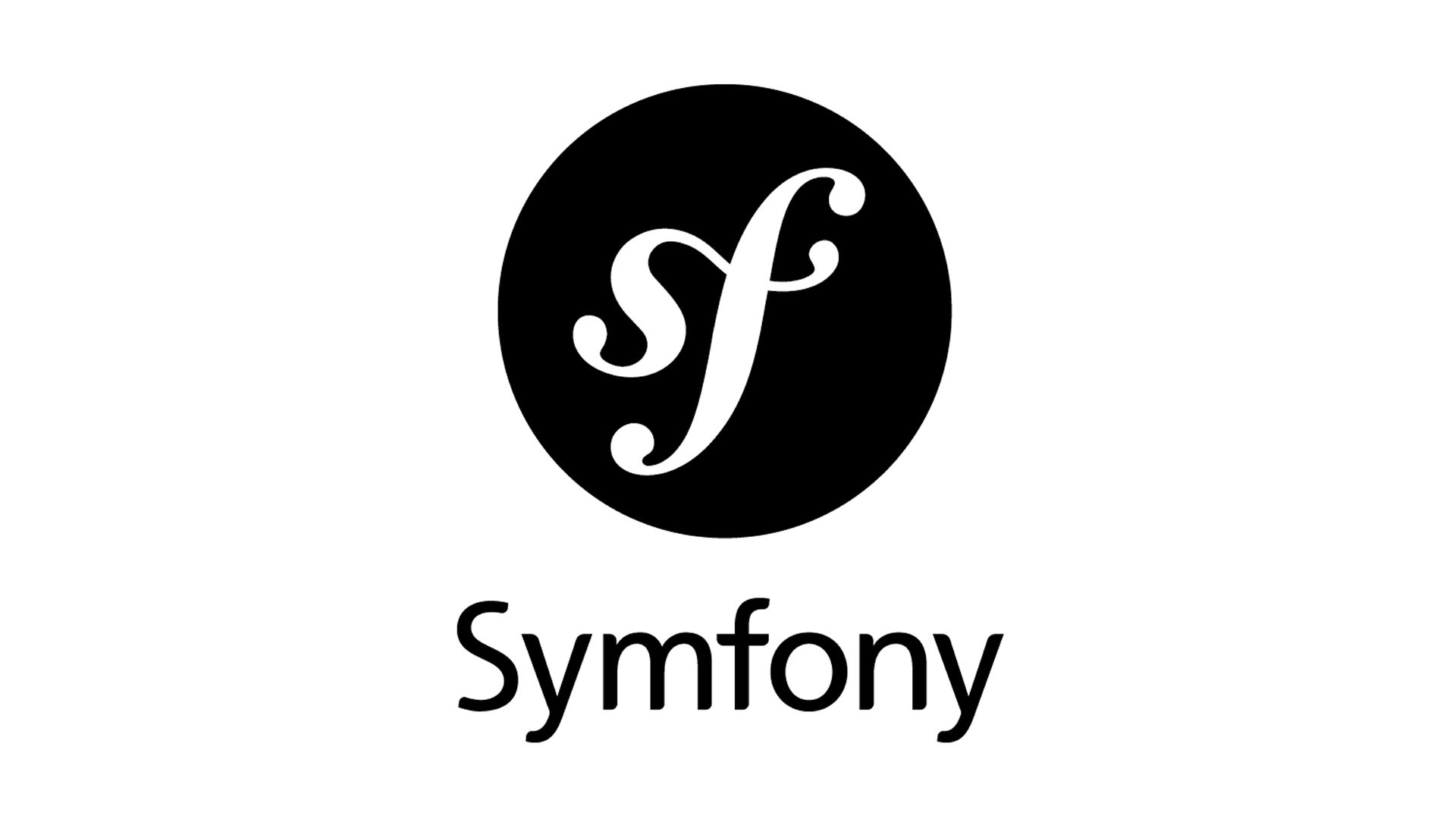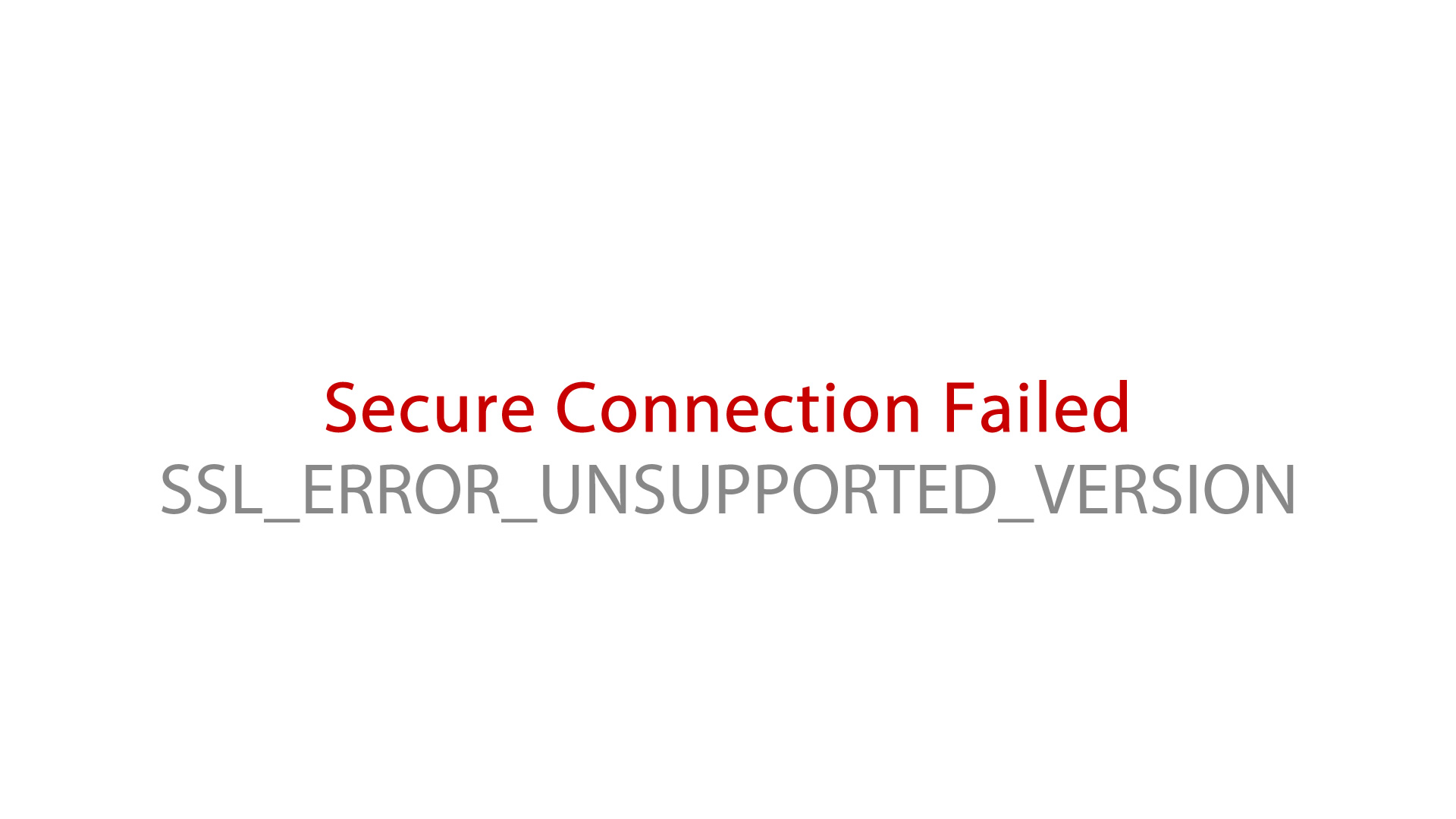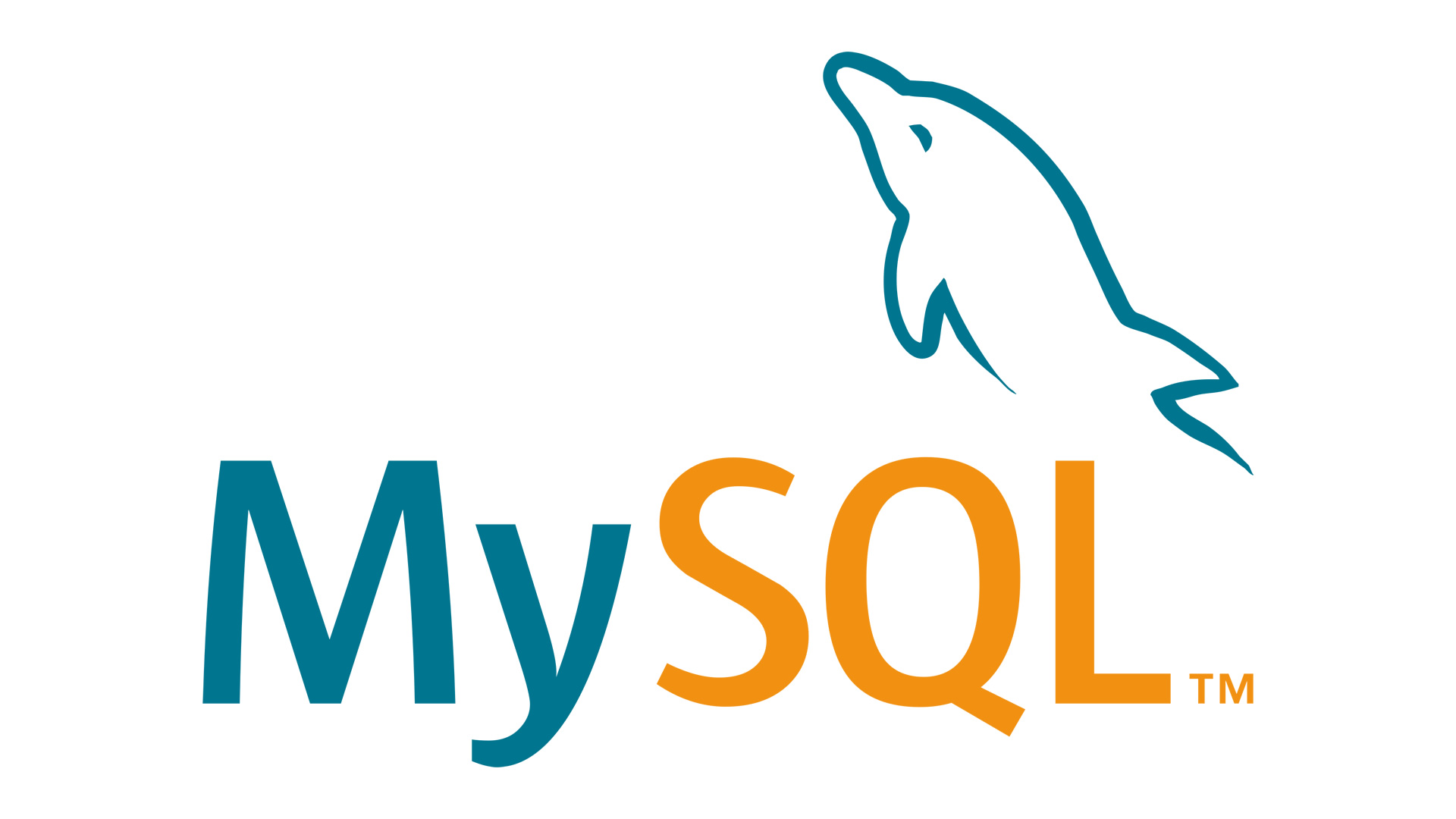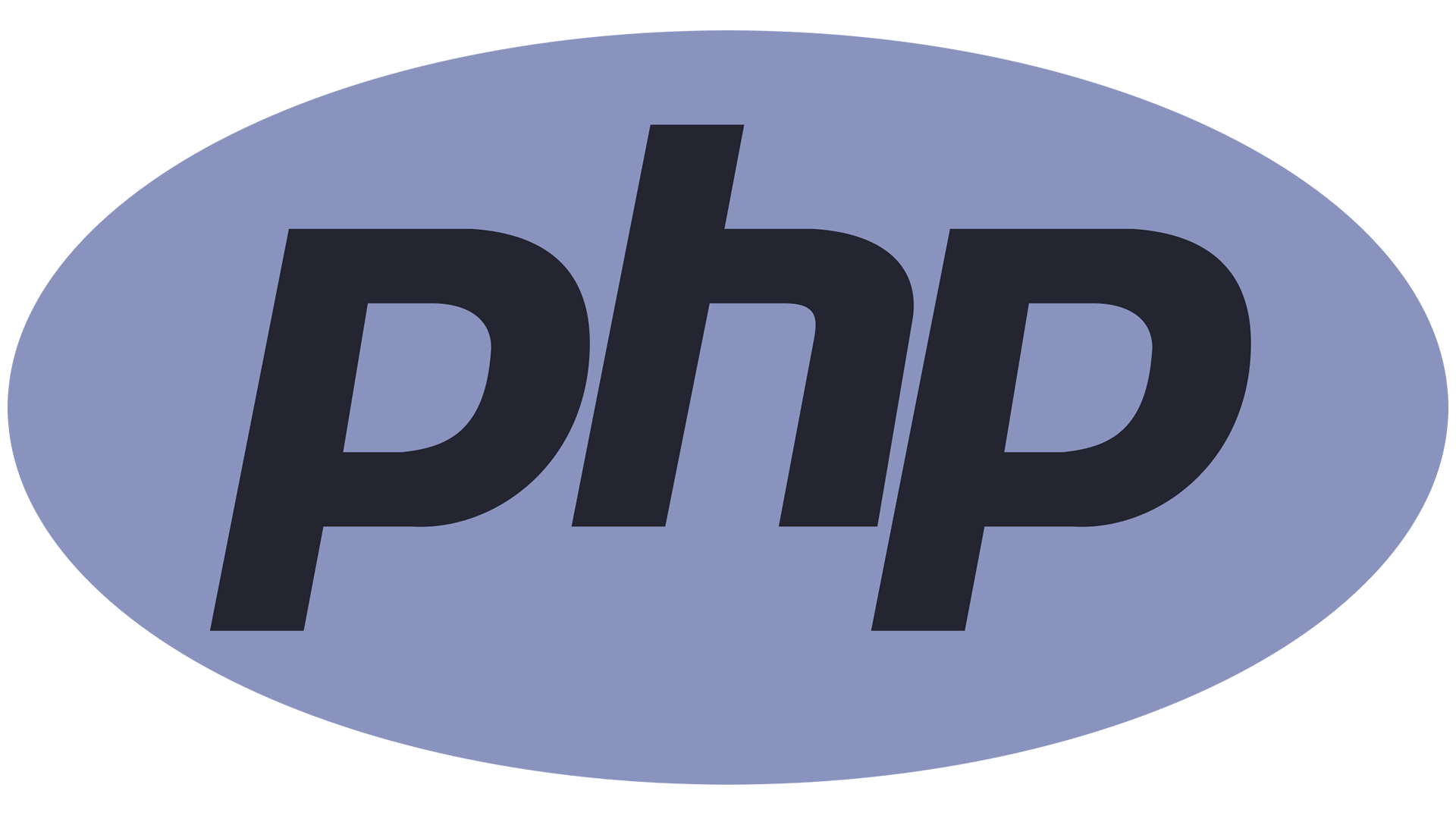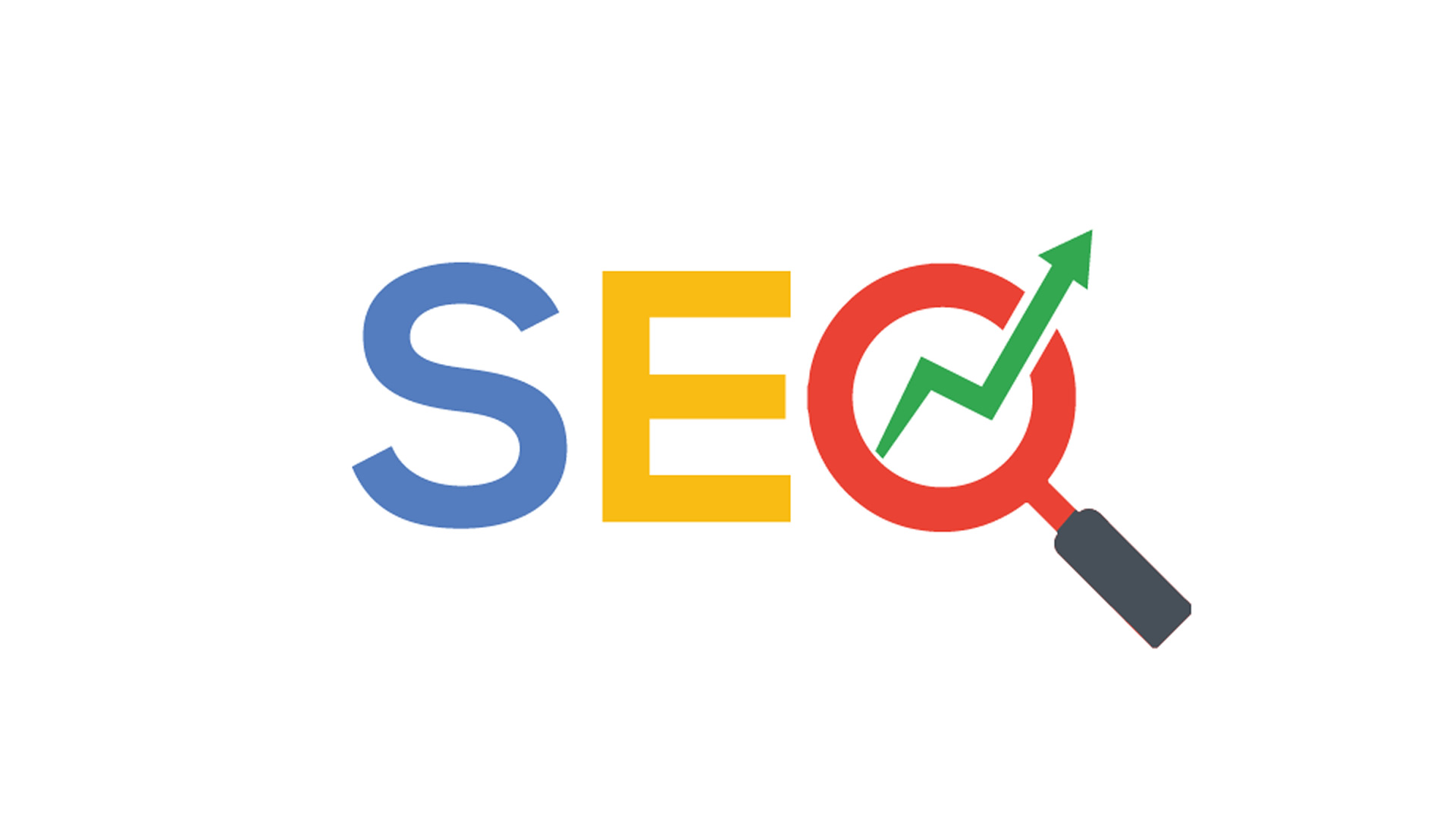This guide helps you change original Linksys – Cisco firmware on WRT54GS version 6.0 wireless router to DD-WRT firmware. Renew your old router…
You will need Linksys Cisco WRT54GS 6.0 (of course) and Computer with LAN Card, LAN UTP cable with RJ45 connectors. Set your LAN Card to 192.168.1.7 IP Address and 255.255.255.0 Netmask Address. Disconnect all another interfaces (disable) like a WiFi WLAN cards, another LAN interfaces, etc.
Download and unpack the file: WRT54GSV6-DDWRT.zip
- First you must make a reset called “30 / 30 / 30”. Power on your device, wait to completely start (1 minute). Press reset button for 30 seconds and then disconnect the power without releasing the reset button and after 30 seconds reconnect the power still holding reset button and release the reset button after 30 seconds. Live the WRT54GS powered on.
- Set interface LAN in computer to static IP address 192.168.1.7 and subnet to 255.255.255.0 (if you didn’t do this before). Connect WRT54GS (use LAN1 in WRT54GS) with your LAN interface (in computer) don’t use WiFi connection! Open internet browser and type 192.168.1.1, if you see your WRT54GS in “Management Mode” that’s good! Close your internet browser.
- Run vximgtoolgui.exe and from “Device” select “WRT54GS v5 or v5.1” (also works with WRT54GS v6.0 devices, of course). In the field “Desired Mac Address” write MAC address of WRT54GS (you can find MAC Address on the sticker in the bottom side router cover).
- In the filed “Output image” browse and select folder where you will save the file, write 0WRT54GS and click “Save“.
- Click “Create“. Check if your file 0WRT54GS.bin has been created in output folder.
- Close application.
- Power off and power on, wait about 1 minute to completely boot WRT54GS and then open your internet browser and go to URL address 192.168.1.1. The Linksys – Cisco WRT54GS GUI (Graphical User Interface) page should open – not page with “Management Mode“, if you see this mode then you must power off router for about 15 seconds then power on again.
- In fields “User” enter root and in “Password” enter admin to login in your WRT54GS administrator interface.
- Go to “Administration” → “Firmware Upgrade” and select 1VXWORKS.bin file to upgrade and then click on “Upgrade“.
- Now you must wait for about 10 minutes. Don’t disconnect LAN connection, don’t power off, don’t close internet browser, don’t change URL address in internet browser, don’t touch computer and router.
- After this time and completely booting, close and reopen your internet browser and type URL 192.168.1.1 to open GUI of router. You should have WRT54GS GUI in “Management Mode“.
- Now upload the file what are you created in step 4 0WRT54GS.bin and flash your router. You must wait for about 10 minutes. Don’t disconnect LAN connection, don’t power off, don’t close internet browser, don’t change URL address in internet browser, don’t touch computer and router.
- Power off the WRT54GS. Close internet browser and run tftp.exe application. In “Server” filed enter 192.168.1.1, field “Password” leave empty, in field “File” browse for file with firmware 2MICRO12548.bin. Set 10 in segment “When upgrade fails, the program will retry 10 times“.
- Power on the router WRT54GS, wait about 1 minute. Check if WRT54GS its in “Management Mode” (type 192.168.1.1 in internet browser) – must be in this mode. Close internet browser. Click “Upgrade” in tftp.exe application. Wait for about 10 minutes. After success you can close tftp.exe application.
*** TIP ***
You can run ping 192.168.1.1 -t and if you will see TTL=100 then router is still in upgrade process, when you will see TTL=64 then process of upgrade is finished and you can login to DD-WRT GUI. - Power off your WRT54GS router and wait for about 15 seconds, then power on and wait for about 3 minutes.
- Login to your WRT54GS router with DD-WRT firmware, and go to “Administration” → “Firmware Upgrade“, browse for 3DDWRT14896.bin file and click “Upgrade“. Wait for finish process. After success switch off the WRT54GS, and reconfigure your LAN interface (set to DHCP mode).
- Configure and use your Linksys Cisco WRT54GS version 6.0 with DD-WRT v24-sp2 (08/07/10) micro firmware.
Update DD-WRT version 3.0 R44715 micro 2020-03-11:
DD-WRT-v3.0-r44715.micro.2020-03-11.bin.zip
If you have any questions,
write your question bellow in the “Leave a Reply” form.
Thanks!
Introducing Linksys Cisco WRT54GS DD-WRT – The Best Router for Home and Business Use
Are you in search of a reliable and secure router for home and business use? Look no further than the Linksys Cisco WRT54GS DD-WRT.
Linksys Cisco WRT54GS DD-WRT is a multi-purpose, high-performance router designed to keep your network safe and running smoothly. It boasts a range of features that make it an ideal choice for a wide range of users.
For starters, the router comes with advanced encryption and security options. This makes it an excellent choice for businesses that need to provide robust online security to their networks. In addition, the router allows for flexible network configurations, including static routing and VLAN support. This makes it an ideal choice for businesses with complex networks.
In addition, the router boasts a range of useful features, such as parental controls and custom QOS settings. This makes the router an excellent choice for households with children. Moreover, the router can also be used as a wireless bridge, allowing users to extend the range of their existing wireless network.
Finally, the router is also remarkably easy to install and use. It is compatible with a variety of operating systems, including Microsoft Windows, MacOS, and Linux, and supports a range of wireless standards, including WPA2, 802.11g, and 802.11n.
In conclusion, Linksys Cisco WRT54GS DD-WRT is a feature-rich, reliable, and secure router that is perfect for home and business users. With its advanced encryption and security features, flexible network configurations, and easy installation and setup, the router is an ideal choice for a wide range of users.